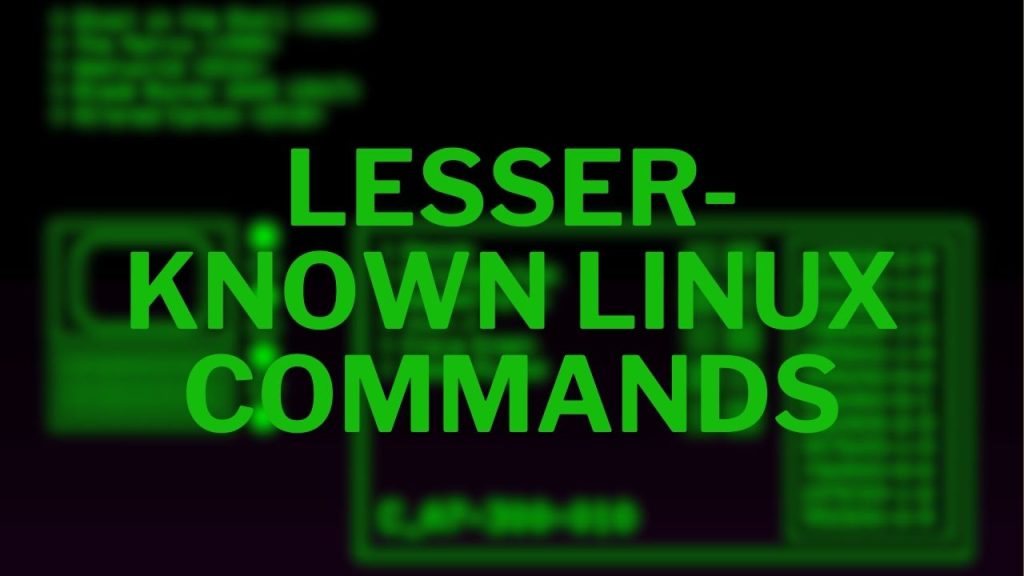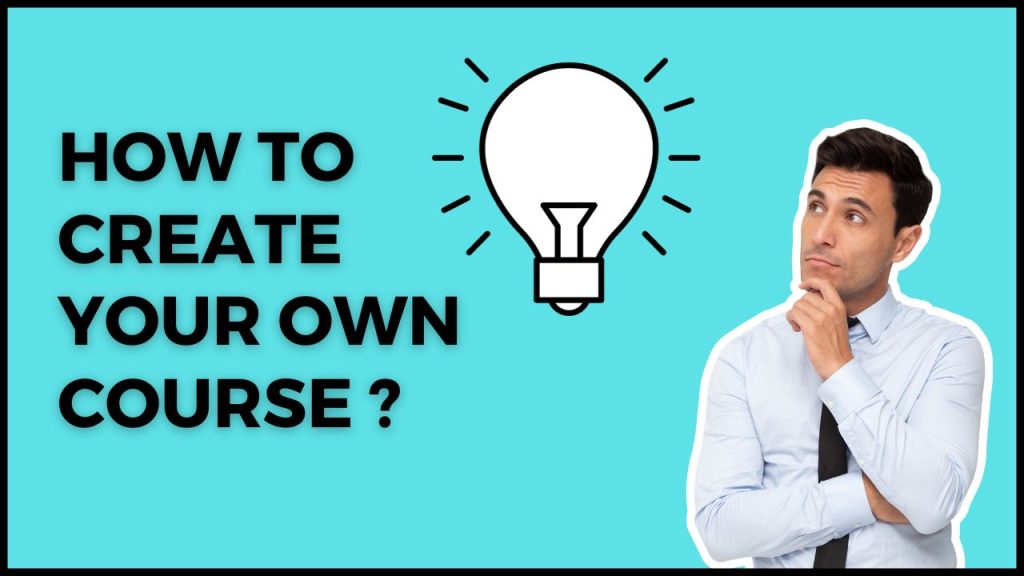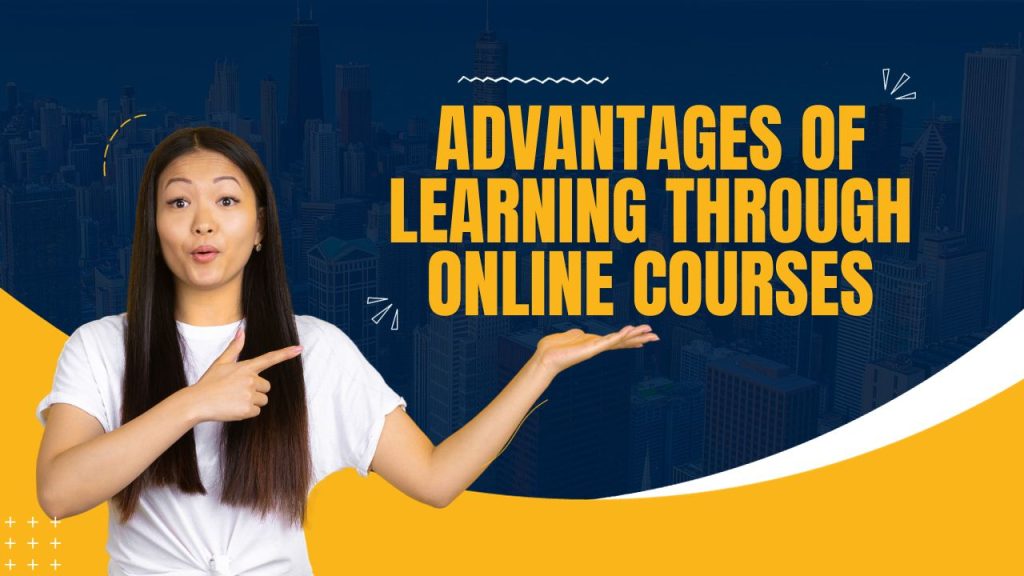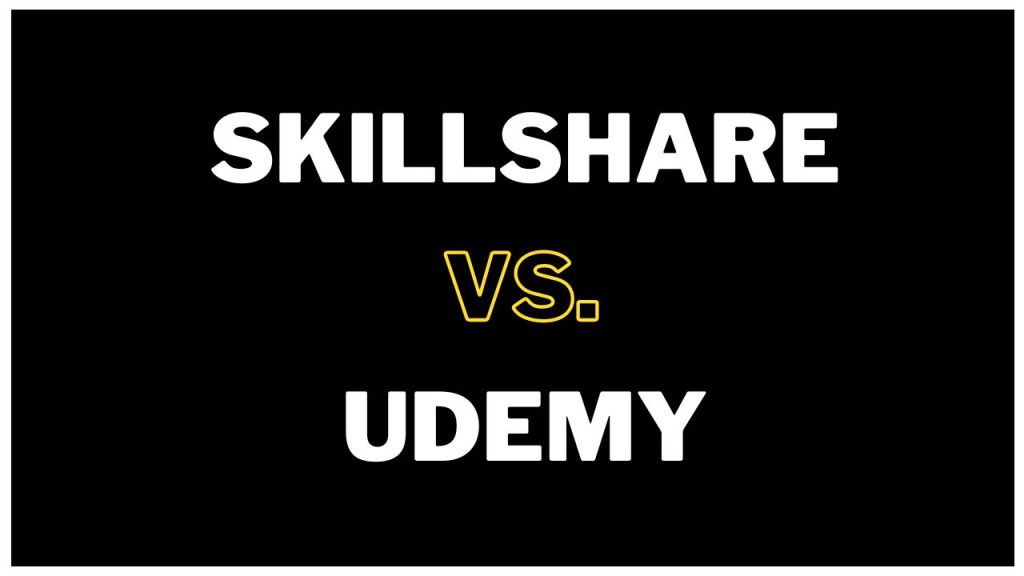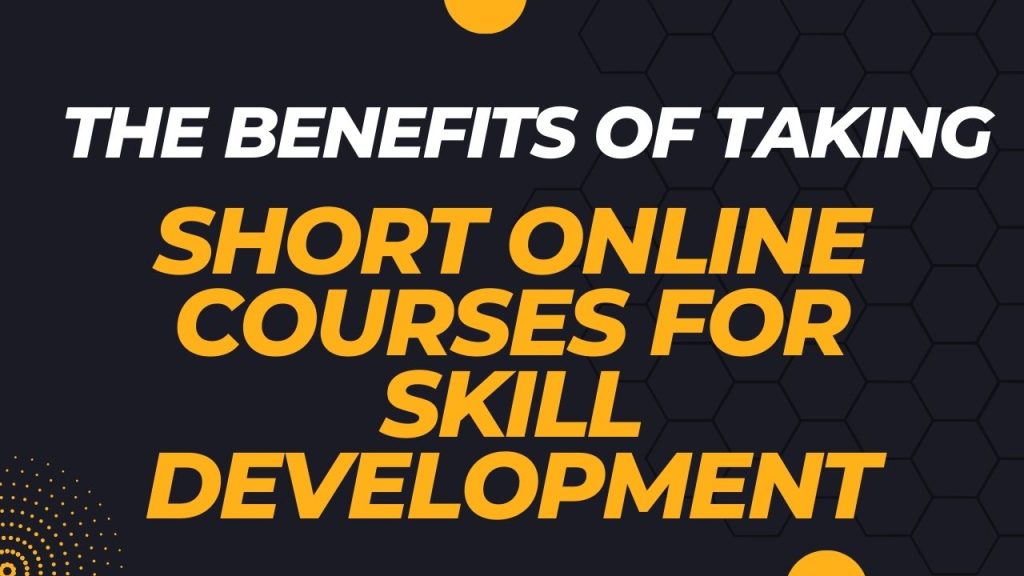1. ncdu (NCurses Disk Usage)
A disk usage analyzer with an ncurses interface and it provides a fast way to analyze disk usage and find the directories or files consuming the most space.
Example: ncdu /home/user/ (analyzes disk usage in /home/user/)
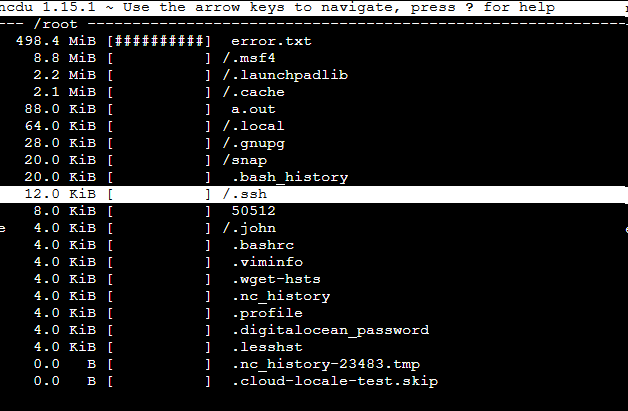
You can also navigate between the directories using the arrow keys and find which directory is using the most space.
2. lsof (List Open Files)
Lists information about files that are opened by processes. This can be useful for finding out which process is using a specific file or port.
Example: lsof -i :80 (shows processes using port 80)
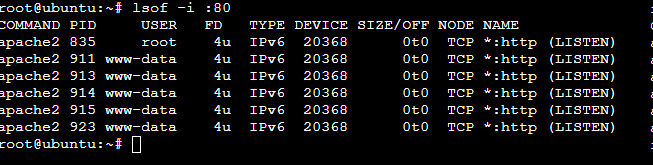
3. htop
htop is an interactive process viewer that is a more user-friendly and visually appealing, this is an alternative to top. It allows users to monitor system processes and their resource usage in real-time.
Example: `htop`
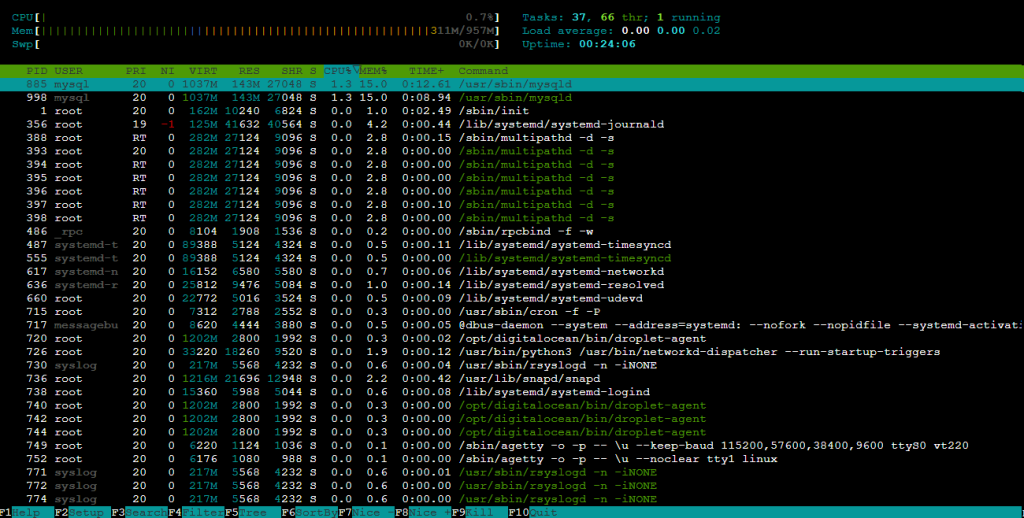
To quit htop you can use q in the keyboard.
4. ss (Socket Statistics)
A utility to investigate sockets, which is faster and more informative than the older netstat. It’s useful for network troubleshooting and monitoring connections.
Example: ss -tuln (shows listening ports)

5. iotop
Displays a list of processes or threads that are performing I/O operations in real-time, similar to top but specifically for disk I/O.
Example: sudo iotop
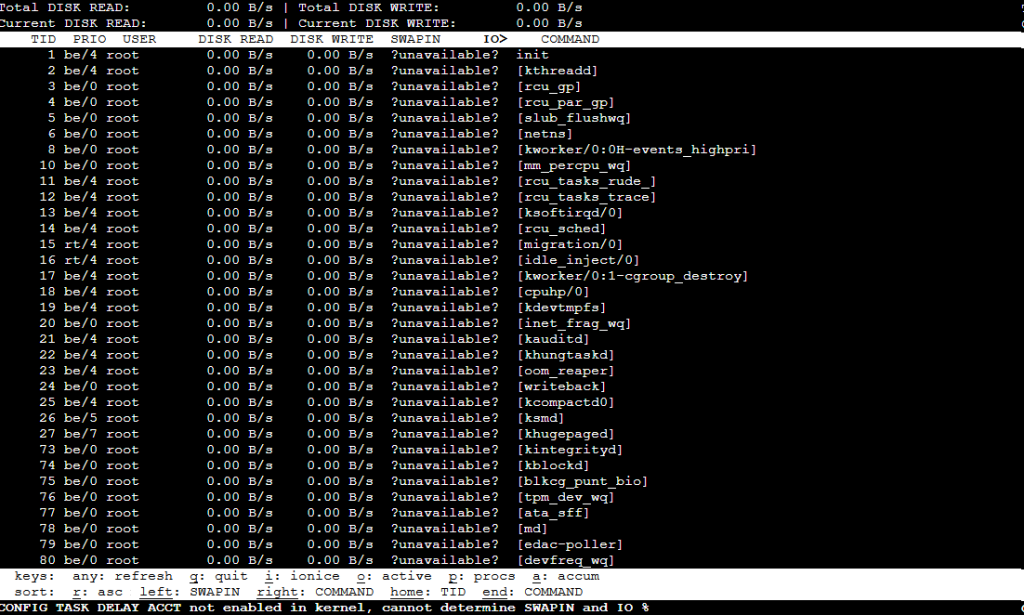
6. bmon (Bandwidth Monitor)
A real-time bandwidth monitor and rate estimator with a simple text-based user interface, useful for monitoring network bandwidth usage.
Example: bmon
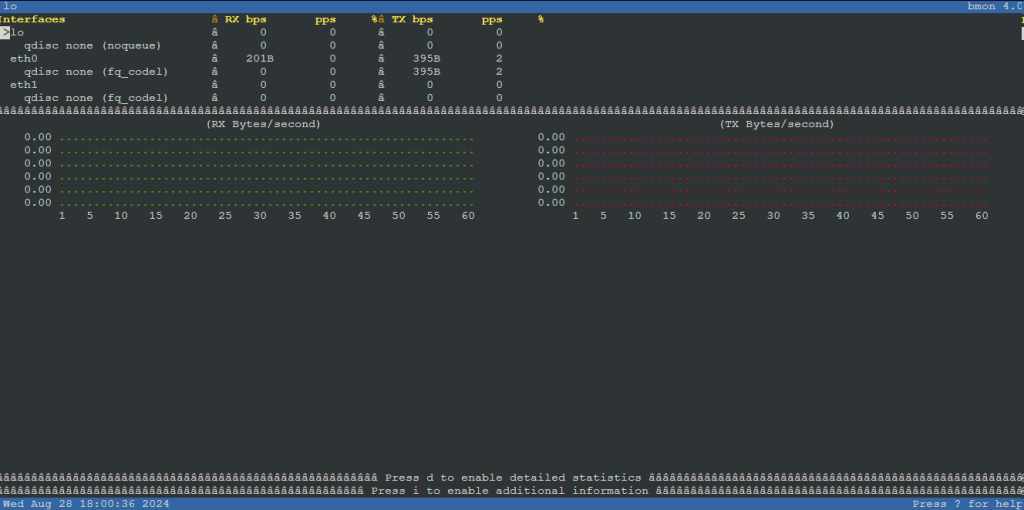
You can press d to enable detailed statistics and press i to to enable additional information.
7. xargs
Constructs argument lists and executes commands based on the input it receives. It’s often used to pass the output of one command as input to another using the pipe symbol. In simple terms it helps to accept input for those commands, that doesn’t accept input by default.
Example: find . -name '*.txt' | xargs rm (finds and deletes all .txt files)
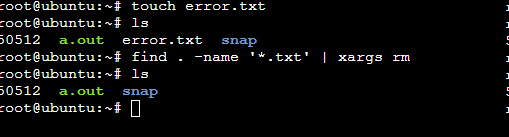
8. tcpdump
tcpdump command-line packet analyzer used for network troubleshooting and security auditing by capturing and analyzing network packets.
Example: sudo tcpdump -i eth0 (captures packets on the eth0 interface)
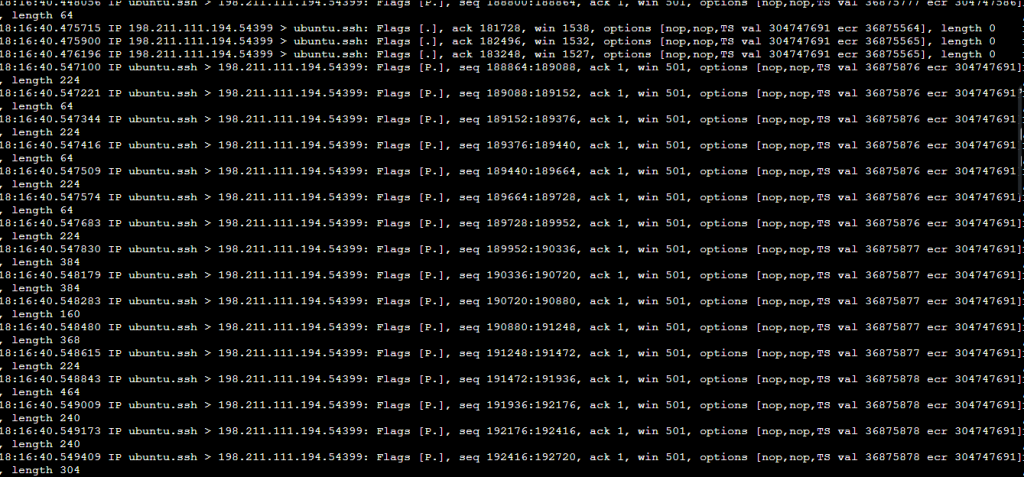
9. at
Schedules a command to be executed at a specific time. Unlike cron, which is for recurring tasks, at is for one-time tasks.
Example: echo "backup.sh" | at 2am (schedules backup.sh to run at 2 AM)
10. jq
A command-line JSON processor that allows you to parse, filter, and manipulate JSON data.
Example: cat data.json | jq '.' (pretty-prints JSON data)
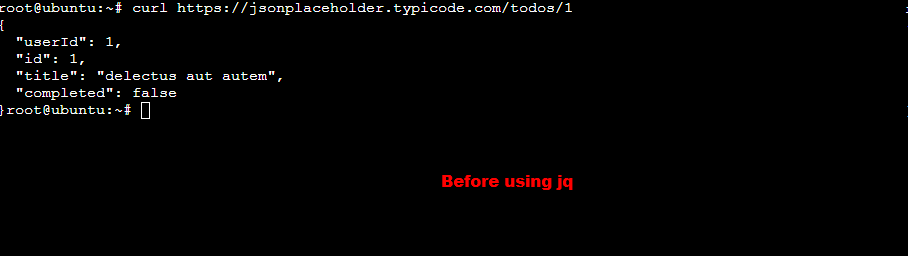
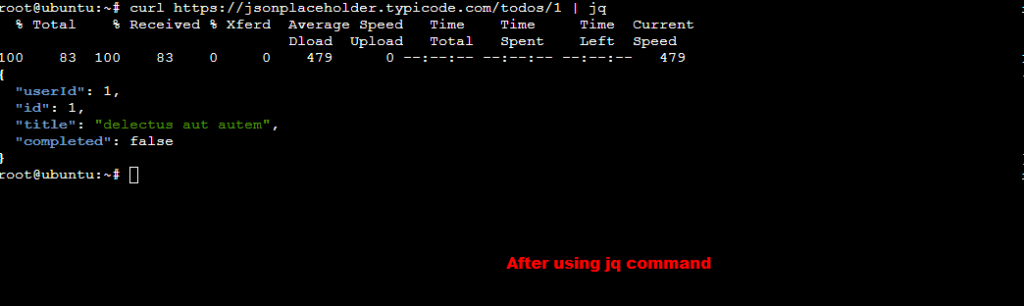
These commands are powerful and offer advanced functionality beyond the more commonly known tools.